As we all know, Snoopy is a pretty cartoon character that brings a lot of fun for children’s childhood. It’s a fairly conventional dog with dynamic character. Schulz summed up Snoopy's character in a 1997 interview: "He has to retreat into his fanciful world in order to survive. Otherwise, he leads kind of a dull, miserable life. I don't envy dogs the lives they have to live." How popular the dog is and many people collect a lot of related pictures, videos and more elements commemorate it. Of course, 3D PageFlip book is a new way to make a digital autograph album for this pretty comic character. You can insert multimedia objects about Snoopy, not only pictures, but also videos, flash, sound, and more which create a comprehensive Snoopy digital autograph album with 3D effect and page turning like effect.
Here I will introduce some tips to make a multimedia Snoopy 3D flipping autograph album and insert related video, pictures, slideshow, and buttons to make a full memento for Snoopy.
The tool I use here is 3D PageFlip Professional. Run it and import a PDF which talks about Snoopy. It can be Snoopy magazine, Snoopy story, or Snoopy related products brochure.
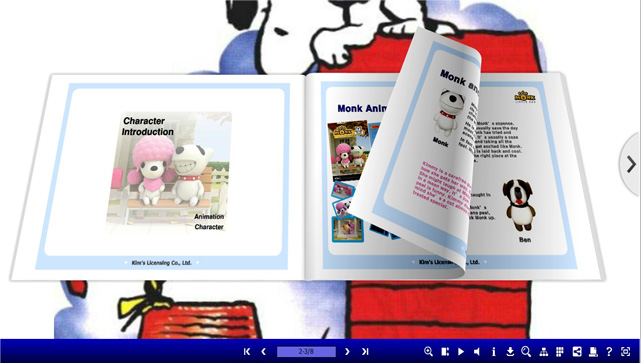
Then select a beautiful picture as the background of 3D page flip autograph album. Import the picture from the Page Layout setting tool bar, change tool bar color as well.
Insert multimedia elements to pages. Here I will talk about image slideshow for Snoopy pictures and inserted video for Snoopy YouTube video. Of course you can embed more objects to the 3D book as you like, such as flash, sound, button and links to Snoopy relates website, text to describe Snoopy autograph album and so on.
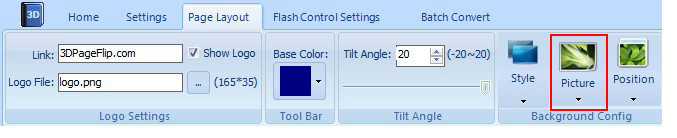
Choose “Edit Pages” in Home panel. Click “Add Image” in the floating bar and draw an object to import an image. Then Click “Action Options” to choose photo slideshow mode to add a series of images for Snoopy. When someone clicks the image, the pre-setted images will show on a pop-up window that slide one by one when you click it.
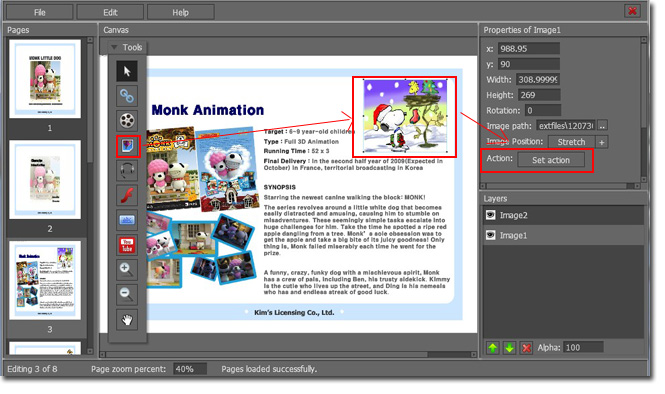
Click “Add YouTube”, and draw a video window in Page 6, then input the YouTube ID and don’t forget to press “Enter”. Save your work and exit, then the YouTube will play in the flash window.
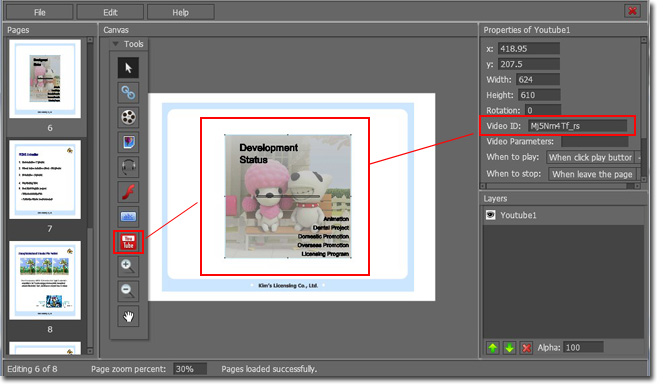
OK, the simple Snoopy digital autograph album of 3D page flip book has finished!
No comments:
Post a Comment