How to add interactive link objects to the flash flip book?
– Open a new window(video, text, SWF) when you click targeted objects you setted
What can a flash flipping book do? It’s not only a book that converted from PDF, but also a book injected many interactive effects which bring us more convenience reading experience. What are these effects are? Here I will introduce Link objects. When you add a link to the flip page of the flash book, what would you think of? A website? Of course add link to website is a function in the flip book. What’s more, link to open a window which allows you to show video, text, SWF in this window! These further functions in PDF to flip book are not difficult to make it come true.
Every point to add interactive link objects will be shown below, what you need first is the PDF to Flash Professional software.
Run the software to import your PDF file, and then let’s start from ‘Edit Pages’.

Choose ‘Add link‘ in the tool panel and draw an object that means when you click the object, something will happen.
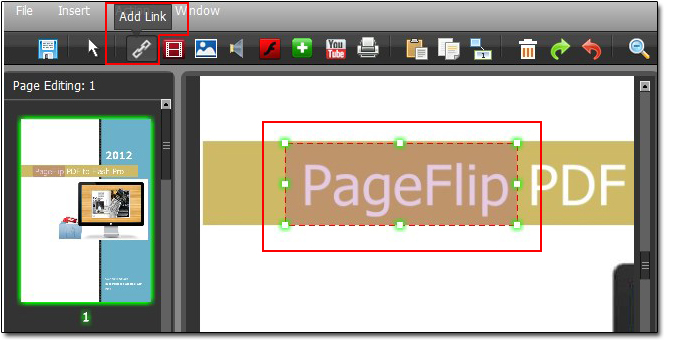
Move to the right of the flip page editing interface, you can see the Link Properties. Input your ‘Hint’. That means if your mouse move to the frame object, a prompt box will appear with the content your input in the ‘Hint’.
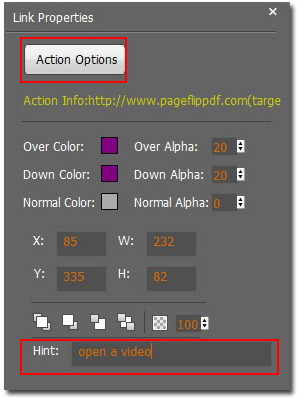
Choose ‘Action Options’, to make further design. Select ‘Open Flash Window’ option. The new setting window ‘Open Window Action Properties’ will occur, and then you can see window type options. This is options for you to choose video, text and SWF in your link object.
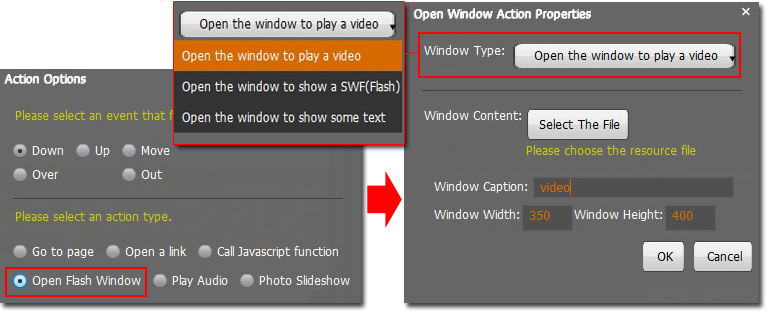
OK, you have finished setting. The effects are displayed below.
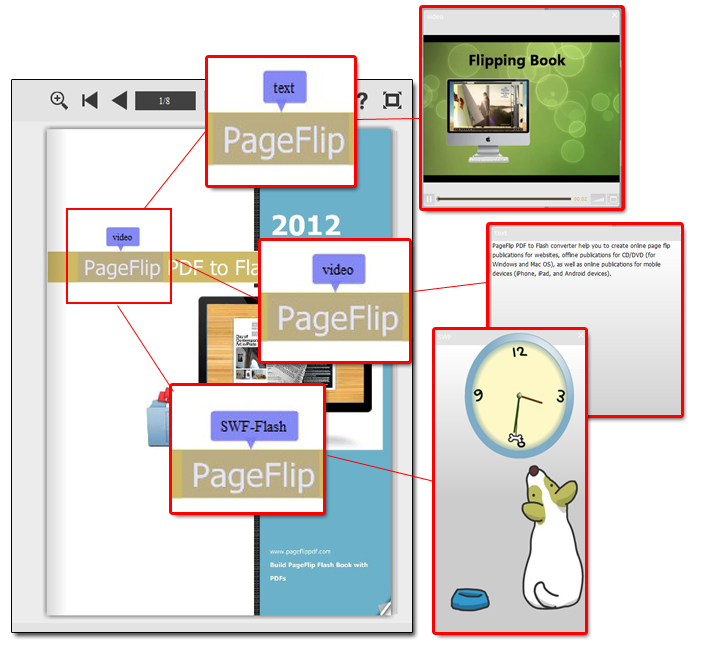
Get to our PDF to PageFlip Book software:
No comments:
Post a Comment