Always we design a flipbook background with some simple color or images. We satisfy with the current situation and have no imagination to take a change. Maybe a beautiful picture is a good choice to vivid your PDF to flash flipping book. Moreover, a lively flash floating in your flash book background will be more eye-catching, isn’t it?
Questions may hit your mind. Is that possible? Of course you can do it. Just need to find suitable flash resource and import it to your flipping book as a background. Then your page flip book will never be dull! Let’s take a further learning in the following text.
Step One: Prepare designing. Run the PageFlip PDF to Flash software and import PDF. Go to ‘Designing Setting’ panel and find out background setting options.
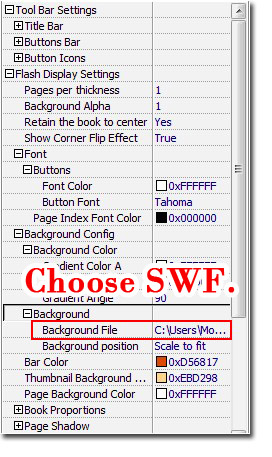
Step Two: Find out background setting options in ‘Flash Display Settings>Background Config’. Click ‘Background file’ to choose the flash file (SWF format) from your computer.

Step Three: Change the background color to fit the flash. As the example shows, you can choose gradient blue to describe beautiful scenery that peach trees are in full bloom under blue sky.
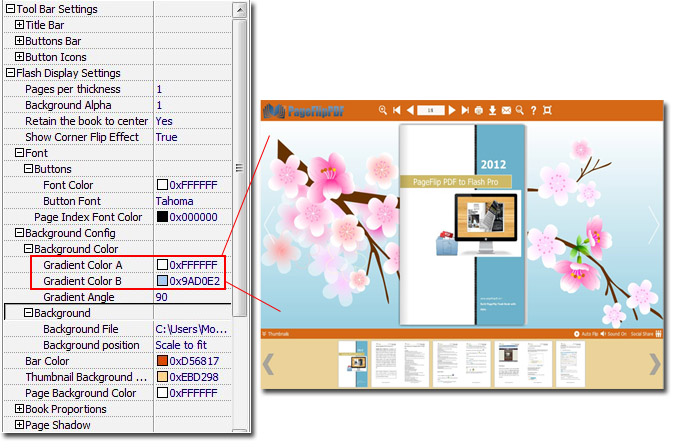
Step Four: you can make more detailed settings for your flash flipping book. Such as font color, bar color, thumbnail background color and so on. Take a little time to improve your PDF to flip book layout and make it different from others.
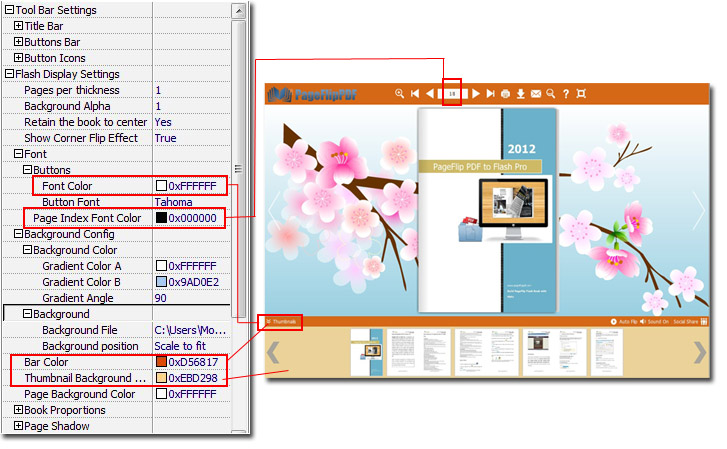
Get to our PDF to PageFlip Book software:
No comments:
Post a Comment