Comprehensive Introduce Adding Image to Your flipping Book
– Smartly Use Action Options to Vivid Your PDF to Flash Book
When we edit word file, it’s normally to insert
chart, SmartArt, Pictures and more to rich your word content. It’s the
same in our flipping book.
When we convert PDF to flash book, we need to add images and other
elements to the flip page which can help to catch readers’ eyes and
help them better understand our eBook content.
Absolutely we can use Add Image function in the page editor. But some people fail to apply the comprehensive effect to their flipping book which hided in “Action Options”.
Now let’s get a detailed learn to use Add Image cleverly!
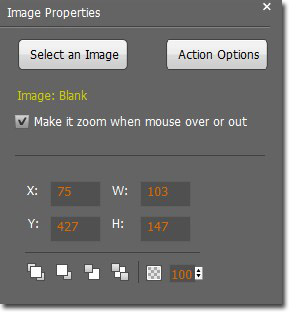
-
1. Make image zoom in when mouse move over the image which can remind people that something has hidden in the image.
2. Adjust the size of image
3. Decide your image position, in the front or in the back. This is useful when you add several images.
4. You can set a transparency for images.
5. Action Options :
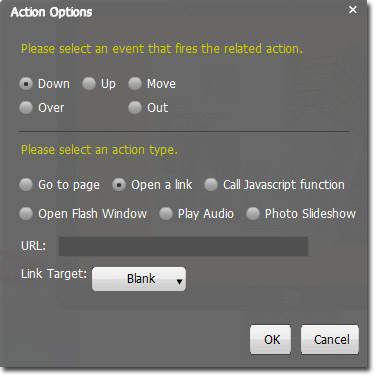
Down: The image will be fired when you click down the image.
Up: The image will be fired when you click up the image.
Move: The image will be fired when you move your mouse is moving over the image.
Over: The image will be fired when your mouse is over the image.
Out: The image will be fired when your mouse move out the image.
Up: The image will be fired when you click up the image.
Move: The image will be fired when you move your mouse is moving over the image.
Over: The image will be fired when your mouse is over the image.
Out: The image will be fired when your mouse move out the image.
Go to page: Click image to go to the targeted page.
Open a link: Click image to open the pre-setted link.
Call Javacript function: Click image to call Javacript function.
Open Flash Window: Click image to view flash.
Play Audio: Click image to view an audio.
Photo Slideshow: Click image to play a photo slideshow.
Open a link: Click image to open the pre-setted link.
Call Javacript function: Click image to call Javacript function.
Open Flash Window: Click image to view flash.
Play Audio: Click image to view an audio.
Photo Slideshow: Click image to play a photo slideshow.
Get to our PDF to PageFlip Book software:
PageFlip PDF to Flash >>
PageFlip PDF to Flash Mac >>
PageFlip PDF to Flash Professional >>
PageFlip PDF to Flash Professional Mac >>
PageFlip Shopping Flash >>
No comments:
Post a Comment