What are the benefits of bookmarks?What’s the first thing you will do when you get a new book? I think you should open the bookmark page to view book structure and content. Yes, this is the fast way that you can know what the main point of book is. Bookmark is a kind of table of content. It guides us to read and help us to select the most interesting part of the book to read. It enables to improve our reading efficiency. We will find it incomplete if a book has no bookmark or table of content.
This is the same in digital flipping book. When you convert your PDF or other files to a flipping book, a bookmark will help you enhance your book utility. In many kinds of flipping book software, this function is ignored. However, PageFlip PDF to Flash is not the same as others. It allow you to design a bookmark for your converting flipbook. You can own a table of content easily as you want. Let’s see how to make a bookmark in the PDF to flip book in the following text.
Step1: Enter your PageFlip PDF to Flash Pro, choose Bookmark tab ob the left side of the interface.
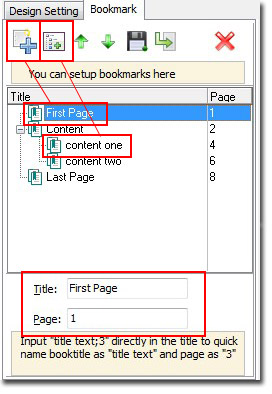
Step2: Click the first icon to add an item. This can be the first item of the bookmark. Input the item title and its related page number in the blank form. Then press Enter and you will see the change in the editing interface.
Step3: Add child item for your page flip book. Click one of the items you want to add child item for it. Then press “Add child” and then fill in its title and page number as step2. Click “Apply Change” to make it work.

Step4: You can find the bookmark button added in the flipping book toolbar and you can use it from now on. Click the content in the bookmark and the digital flipbook will turn to the targeted page immediately.
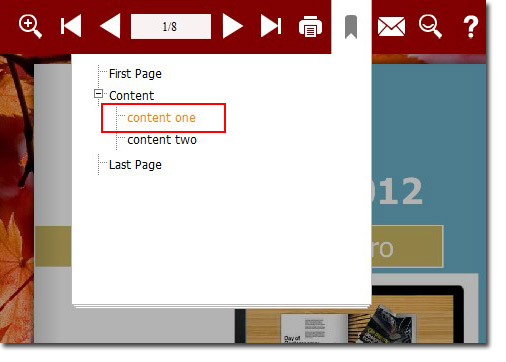
Get to our PDF to PageFlip Book software:
No comments:
Post a Comment