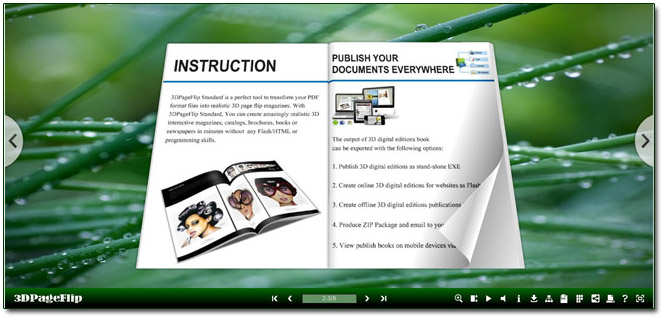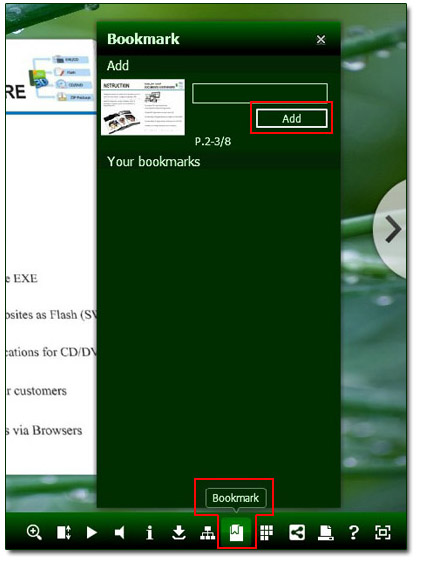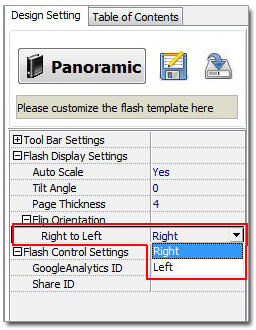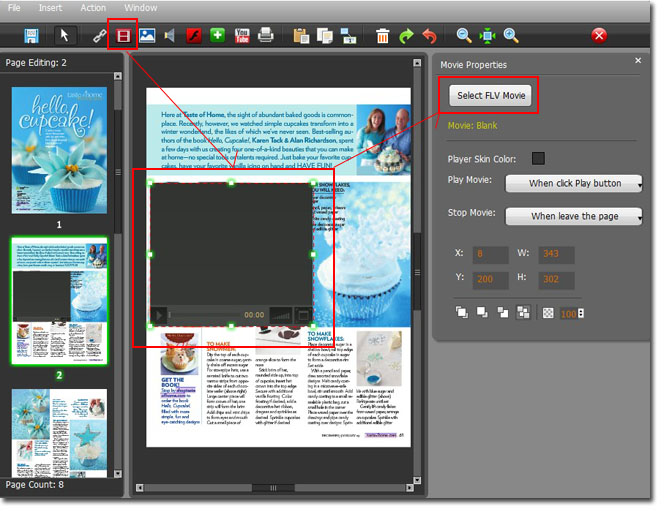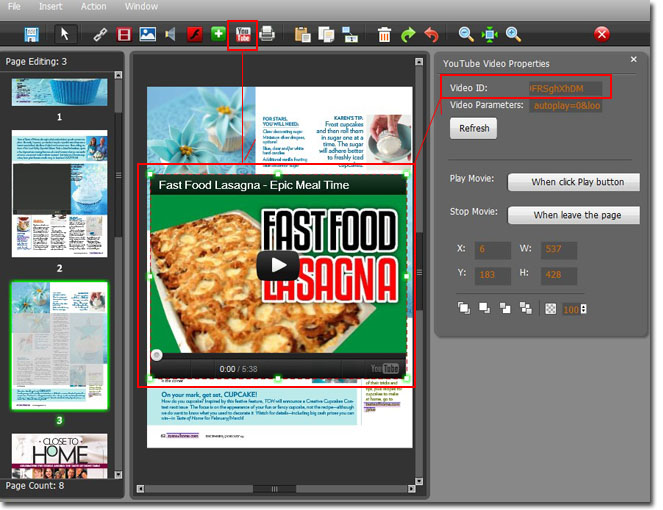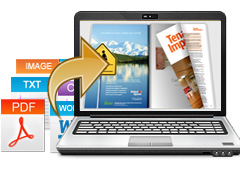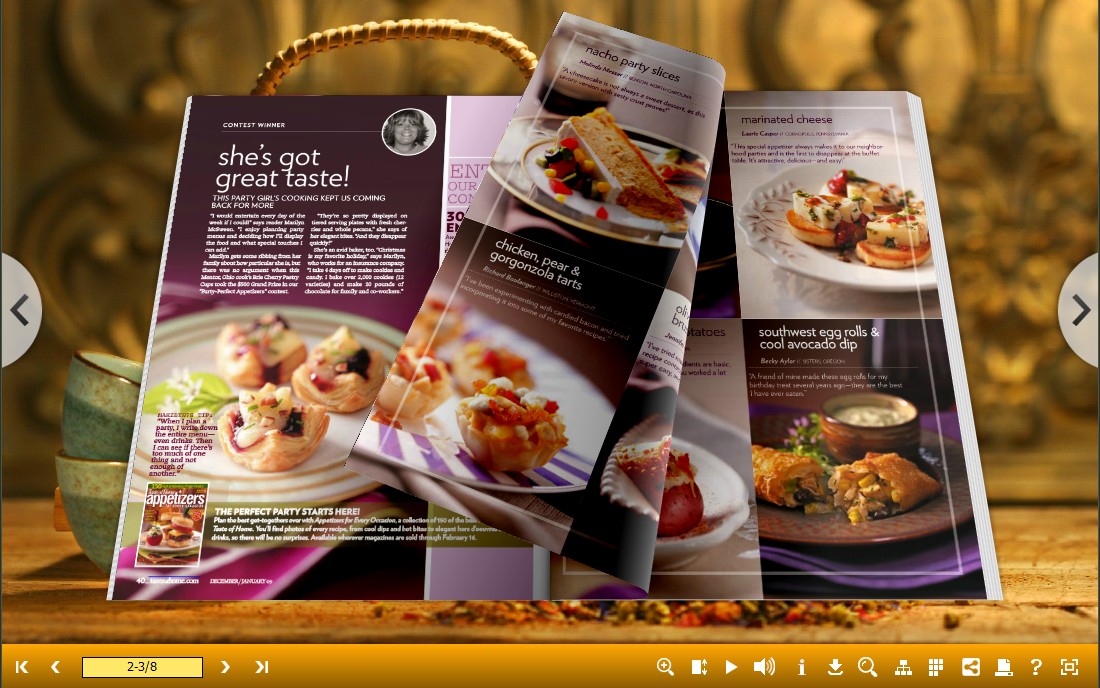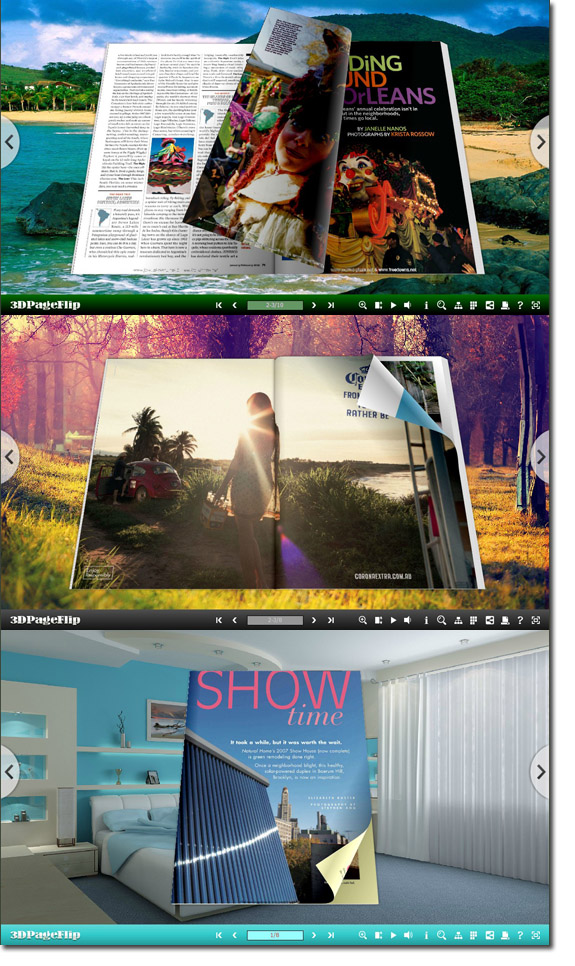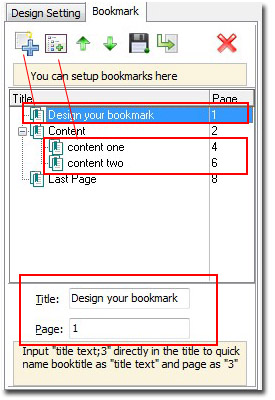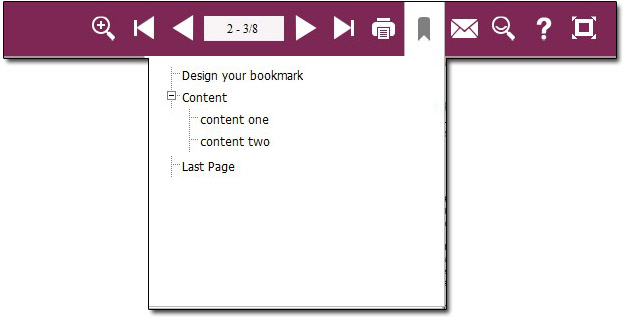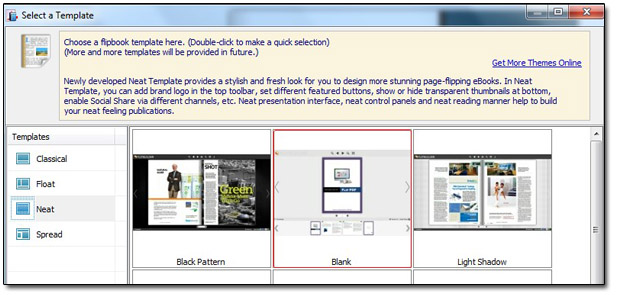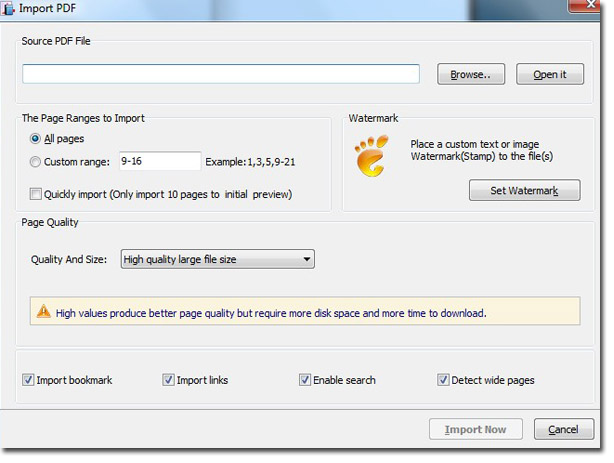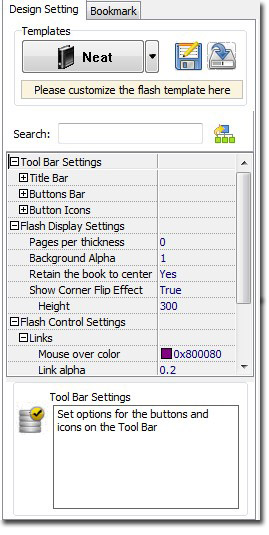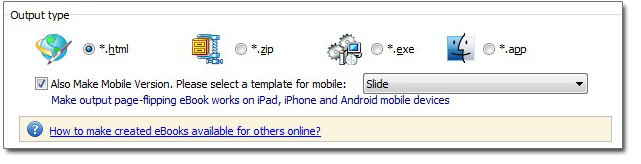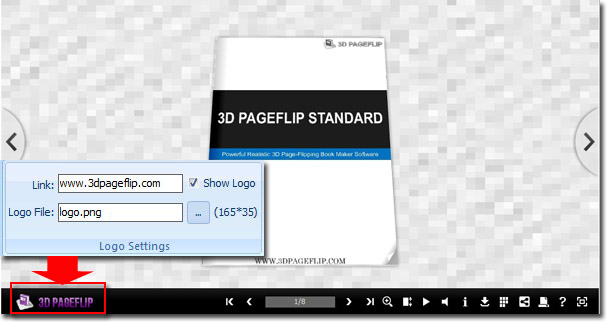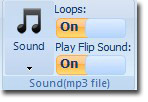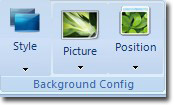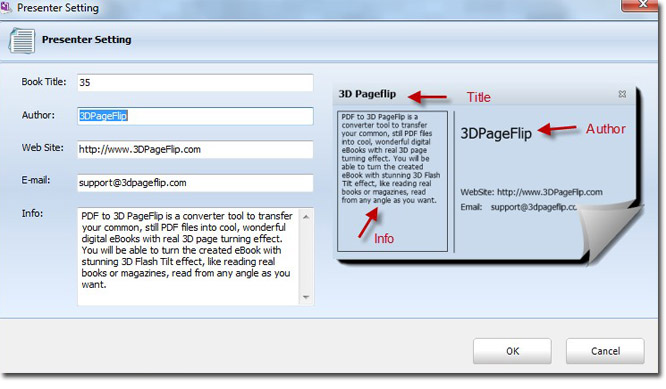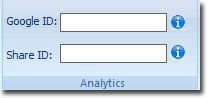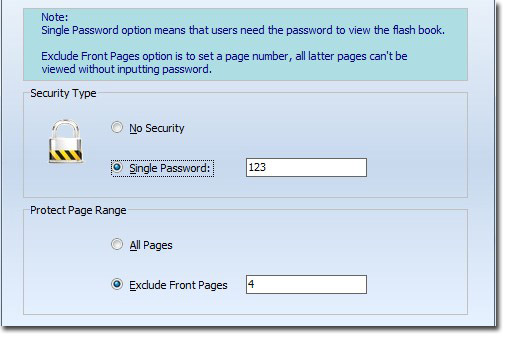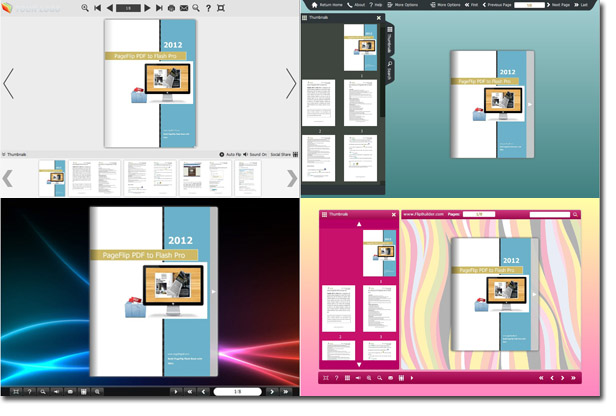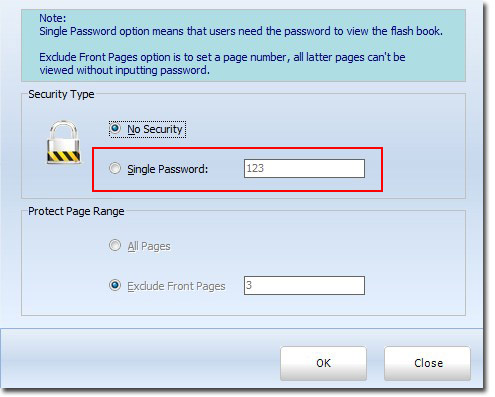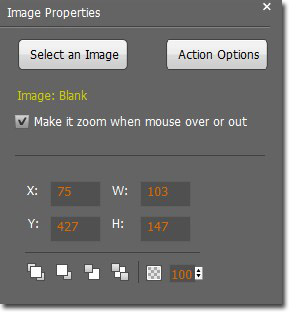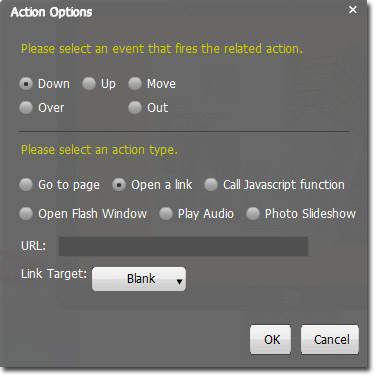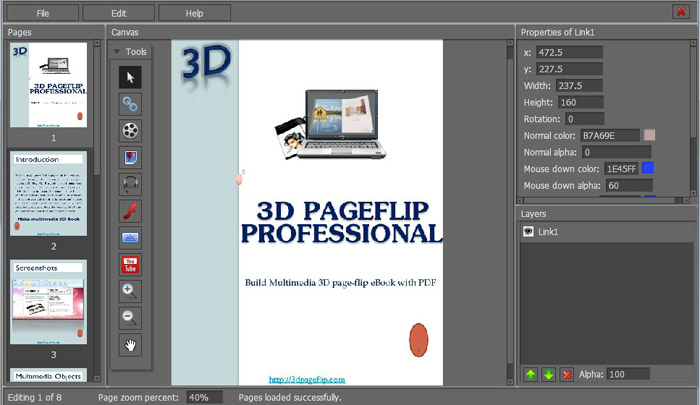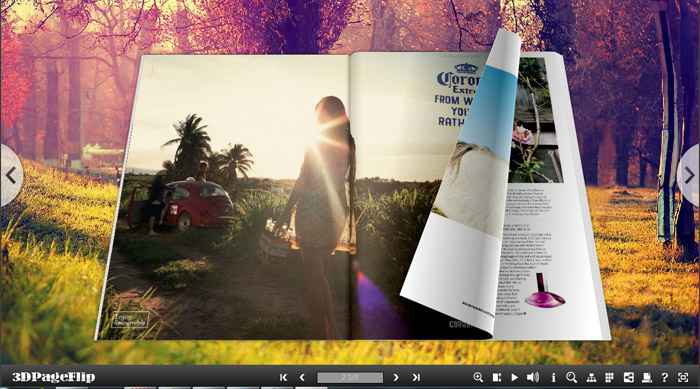How to Create a Digital Book
The goal of many writers is to complete a book and have it published. The technology of today allows for authors to take control over the publishing side of the process. Creating a digital book (or "eBook")eliminates the need for a traditional publisher and saves at least 15% of the total cost of a paper book. It also facilitates the posting of the book on the Internet. Follow these steps to create your own digital book, or "eBook," using the common .PDF format.
Instructions
1
Use word-processing software (like Microsoft Word) to proofread your book to ensure that your document is free from any typographical errors and misspellings. Make sure to note the location of the file that contains your proofed book on your computer.
2
A good many software applications, including Microsoft Word, enable you to save your finished work as a .PDF file. If you do not have this option, proceed to Step 3.
Sponsored Links
Compare Visio & SmartDraw
5 Reasons to Choose SmartDraw Instead of Visio. Free Download!
3
Go to an on-line resource which allows you to save files as .PDF files.
One such resource is Adobe, creators of the .PDF format, at http://createpdf.adobe.com/. You may subscribe to a conversion service, or, convert a limited number of files in a trial.
A second resource is the no-cost free PDF conversion service at https://online.primopdf.com/Default.aspx/
The Primo PDF conversion service supports over 300 different file formats, so chances are you can utilize it regardless of what application you used to create your book.
4
Type in your email address in the box provided.
5
Click the box labeled "Browse" and select the file for your book that you located earlier.
6
Click the "Create PDF" button and your book will be emailed to you in PDF format, perfect for digital publishing on the web, or sending via email.
Tips & Warnings
Windows Vista operating systems allow for saving documents as PDFs, and Adobe software also offers a free trial of their products that publish in PDF format.