Flash is vivid multimedia element which cannot lack of when designing PDF to flash
eBooks. It can be inserted in eBook page as a showpiece for targeted
content. It can be a designing element to perfect digital brochure’s
flip page. It also can be a background picture that is more dynamical
than a statical image.
Absolutely, everyone is smart enough to discover
the ways to apply flash in a digital book. In PageFlip PDF to Flash
Professional, there are several ways to add flash to flipping book. Here will summarize the most useful ones.
Set Flash as eBook Background
Background can only be an image, but also a flash.
You can make your eBook lively with shining background, such as
floating lines or twinkling stars. Just choose a SWF file from your
computer in “Background File > Background” of the designing panel.
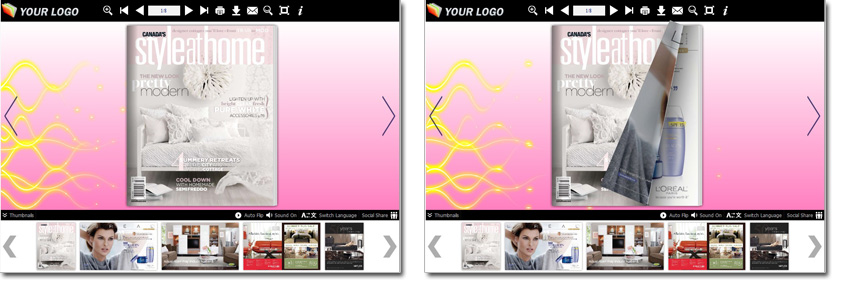
Add Flash to Flipping Book Page
Do you enjoy reading with flash in the flipping book
page? Do you find it interesting to open a digital book and view
fantastic flash in it? You can enter Page Editing interface of PageFlip
PDF to Flash Professional. Then Click “Add SWF” button to draw a flash
frame in any position of flipping page and insert a flash.
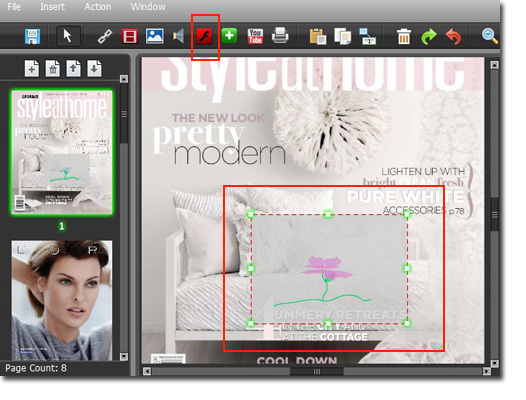
Open Pop-up Window for Flash
If you want to hide flash or make it
surprise to readers of flipping eBook, you can define a pop-up window
for it. In this case, when someone click the image, button or links, the
pop-up window will occur and the shining flash will dancing in front of
viewers! Page attention, the flash window will support flash in flv,
mp4, f4v formats.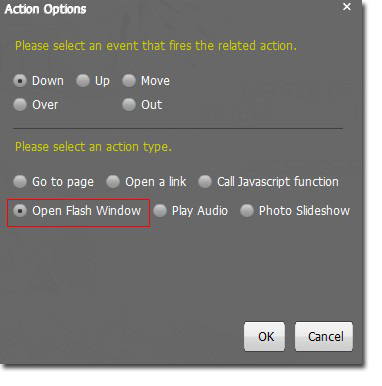
Get to our PDF to PageFlip Book software:
PageFlip PDF to Flash >>
PageFlip PDF to Flash Mac >>
PageFlip PDF to Flash Professional >>
No comments:
Post a Comment