Flipping book is a kind of eBook with real book like layout. We can use it as a way of reading. If you read PDF document or word document, you may need a reader, such as PDF reader. However, when you convert PDF file into a flash flip book, no more reader is required. Because it can be published into EXE format which allowed to be opened directly in your computer. In addition, you can publish as a HTML file and make it available to view online. Even more, if you need to read it in a mobile phone like iphone. You can convert with the mobile format as well withPageFlip to Flash Professional – the comprehensive software to publish pdf to flip book. Of course, if you don’t need the function of PageFlip to Flash Professional, you can choose the easy one without page editing function like PageFlip to Flash. Then you may discover some demands because you may find it hard to read on a small screen. You desire to zoom in the page you are reading.
So what can we do for this requirement?
Here are some potential tips for you. It’s not noticed in the masses of setting fuctions.
Take PageFlip to Flash Professional as an example:
1. Start up zoom function to allow local amplification in the flip page. You can find the setting section in the ‘Design Setting panel’ by pull down the slider. It’s belong to ‘Tool bar setting>Button Bar>Zoom Config’. Choose ‘Yes’ in ‘Zoom in enable’. Then click ‘Apply Change’ in the navigation bar. In this case, you can zoom in the flash book page by click zoom in button in the flash book window. And you can zoom in with the size you like through adjusting the slider in the flash window .You can move the page by drag the page without loosening your hand.
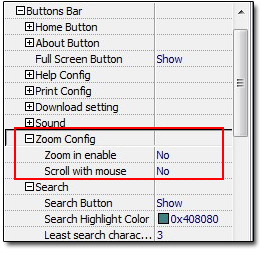
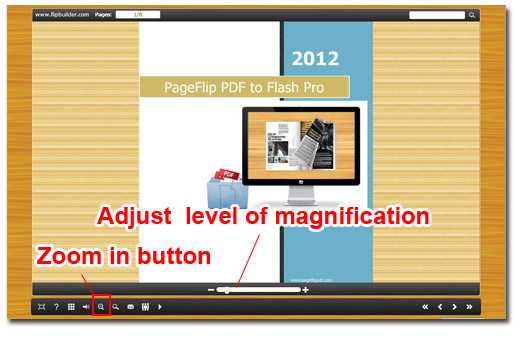
2. However, if you want to keep the page move following the moving mouse, you can take a further setting. Choose ‘Yes’ in ‘Scroll with mouse’ next to ‘Zoom in enable’. Then apply. Then you can move the flip page without clicking or dragging your mouse.
3. You can change zoom in button color by ‘Font>Buttons>Font Color’.
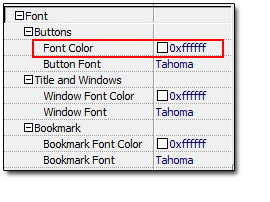
4. If you have link to website in the flipping page, you can define it to be available or not when you zoom in the page. Come to the last setting place and choose ‘enable’ in ‘Flash control settings>Links>Enable after zoom in’.
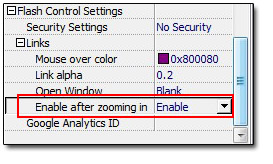
Get to our 3D PageFlip Book products:
No comments:
Post a Comment